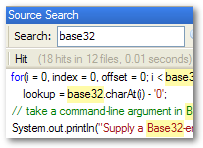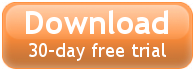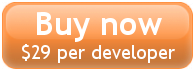Entrian Source Search Online Manual
Keyboard shortcuts
Intro: the Search window
Searching
Multiple tabs
Indexing
Options
Keyboard shortcuts
When things go wrong
The command line: ess.exe
Searching
Multiple tabs
Indexing
Options
Keyboard shortcuts
When things go wrong
The command line: ess.exe
The main keyboard shortcuts are configurable - these are the defaults:
- Alt+= takes the word under the cursor (or the selected text if there is any) and searches for it. If you've specified filters for a previous search (eg. ext:cpp) these will be left in place.
- F8 jumps to the next hit, loading the source file into the editor.
- Shift+F8 jumps to the previous hit.
- Shift+Alt+F opens the Search box with a file: filter in place, ready to use autocomplete or wildcards to open a file by name. That's a really quick way to open any file in your source tree.
- Shift+Alt+= just activates the Search box, ready for you to type.
- Shift+Alt+Num * performs a substring search by taking the word under the cursor and adding leading and trailing asterisks, like *this*.
(Note: When we say F8 and Shift+F8, we actually mean "whatever keystrokes you have bound to and ".)
You can use
to set up your own shortcut keys - type
Entrian into the "Show commands containing" box to see the available commands.
Here are some more shortcuts; these are specific to the search box and/or the results list:
- Shift+Alt+C in the Search box toggles Case sensitivity.
- Shift+Alt+P in the Search box toggles Phrase searching.
- Shift+Alt+L in the Search box toggles Loose phrases.
- Shift+Alt+Z in the Search box toggles Fuzzy searching (because Shift+Alt+F opens a file: filter).
- Delete in the results list removes the highlighted result from the list.
- Ctrl+Delete in the results list removes all the results from the highlighted result's file.
- Shift+Ctrl+Delete in the results list removes all the results from the highlighted result's folder.
- Ctrl+Alt+C in the results list or the search box copies the result list to the clipboard (see also Right-Click / Export).
- Ctrl+[ in the Search box takes you Back in your search history.
- Ctrl+] in the Search box takes you Forward in your search history.
- Alt+Delete in the Search box deletes any filters (eg. ext:cpp) and leaves just the query.
- F2 in the Search box shows or hides the autocomplete list (but mostly you won't need this, because the list will pop down automatically as you type).
- Enter when there's a selected entry in the autocomplete list inserts that entry into the query and runs the search.
- Tab when there's a selected entry in the autocomplete list inserts that entry into the query but doesn't run the search.
- For Vim users that don't like to leave the home row: in the Search box, Ctrl+H and Ctrl+L move through the history, and Ctrl+J and Ctrl+K move through the autocomplete list.
- Down Arrow in the Search box takes you down into the results.
- Up Arrow in the first result takes up back up into the Search box.
- Escape in the Search box puts you back into the source editor window.
Next: When things go wrong
Entrian Source Search makes Visual Studio faster and more
productive to use. ![]() and try it for yourself.
and try it for yourself.