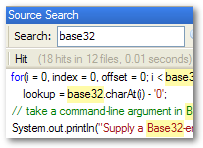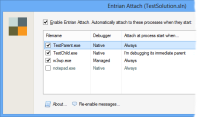Guess I picked the wrong month to collapse a lung
Monday, June 30th, 2008 by Richie HindleOK, I’m exaggerating slightly. I have a collapsed “lobe”, which is just part of a lung, but even so it’s painful and exhausting, and it’s prevented me doing as much work on Don’t Wreck My PC! as I’d have liked in the past two weeks.
The good news is that Don’t Wreck My PC! is only a tiny step away from being released, albeit without a website yet.
The bad news is that the “tiny step” is an intermittent failure on Vista. About 25% of the time, the click-proof window that it puts over the screen fails to appear. I can’t see a pattern to when it fails, and none of the shotgun debugging I’ve performed so far has revealed any clues. It works perfectly on XP. I’ll get to the bottom of it, but not in the next [looks at the clock] 45 minutes.
It’s amazing the little details that you discover at the “end” of even a short software project. I was under the impression that I’d finished with the exception of the Vista problem, so I switched over to my Vista environment to investigate. Then I began to notice little things that needed attention (little but often serious, like locking you out of your PC entirely if your little darling happens to minimize a window 🙂 ) and started jotting them down on the bottom of a bank statement that happened to be lying on the desk. There are now 26 issues marked on there (all ticked off, I’m happy to say!) and I need another bank statement. If anyone ever tells you they’ve “nearly finished” a piece of software, don’t believe them. They’re not even close.