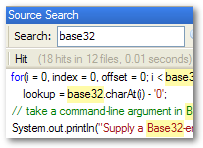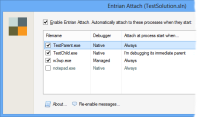When Sohail and Patrick proposed the 30 day product challenge, I thought “Bad timing – with Entrian Source Search only just out on Beta, I can’t get involved with this right now.” I had the perfect project already lined up, but taking that on during this Beta seemed crazy.
Well, call me crazy, but I’ve changed my mind. I’ll take on the 30-day challenge, and manage the Beta at the same time. At the very least, I’ll prove to myself if no-one else that Source Search makes me more productive. 🙂
The Product: Codename ClickStop
One of my 4-year-old daughter Jenny’s favourite toys is Paint Shop Pro. She loves to sit and paint bizarre and random pictures with it. Sadly, the moment I turn my back she commits bizarre and random acts of damage to my PC – not through malice, but through being clumsy and poorly trained. I’ve been developing Windows software for about a dozen years, and she’s got the PC into states that I wouldn’t believe possible without kernel-level hackery, just by jiggling the mouse the wrong way.
What I need is a way to allow her to click in Paint Shop Pro’s picture, and the tools and colours, but not on the taskbar, the desktop, the “Print” button, and so on.
Imagine mounting a click-proof barrier over some parts of the screen. That’s what ClickStop is – you decide which screen areas can be clicked, and which can’t. It also prevents certain keys and key combinations, like Alt+Tab, Ctrl+P, Ctrl+Alt+Delete, and the Windows key. The only way out is to enter a password.
Who needs it?
Jenny and Paint Shop Pro is just an example – any situation where you have someone who could accidentally mess up a PC is a candidate for ClickStop. Who needs it?:
- Parents of small children, like me. But also:
- Schools with computer labs frequented by small children
- Companies running demo PCs at trade shows
- Anyone with a PC in a public place (although I’m sure they’re already running a vertical solution)
(Note that I said “accidentally”. I don’t want to pitch this as a PC security product, to keep your teenage son out of your files. Your teenage son could undoubtedly break it in a heartbeat. This is for untrained, non-malicious users.)
The biggest problem I can see with this idea is that no-one knows they need it. I don’t know much about marketing, and what little I do know applies only to the internet. This will require offline marketing – parenting magazines, PC magazines, etc. Do I really want to take that on?
What’s in a name?
“ClickStop” could mean anything, and there’s no chance of getting the domain. Suggestions on a postcard (or a blog comment) for a good name would be gratefully received. Anything that doesn’t sound like an Internet Security product would be good…
Where I am
I already have a (very) early prototype of ClickStop. It’s just enough to stop Jenny wreaking havoc when my back’s turned. But it has exactly no user interface – you run it, your screen goes dark. It needs a user interface, lots of testing with different applications on different versions of Windows, and a website that somehow attracts people who didn’t know they were looking for it. Um.
PS.
As I was typing this blog post, Jenny turned 5. Happy birthday, Jenny!